
Free Guide!
The ONE Critical Excel Skill You Need
This free Excel guide will help you to:
- Pinpoint the Excel skill you should work on now
- Understand how this skill can help you
- Find the optimal learning path to master this skill
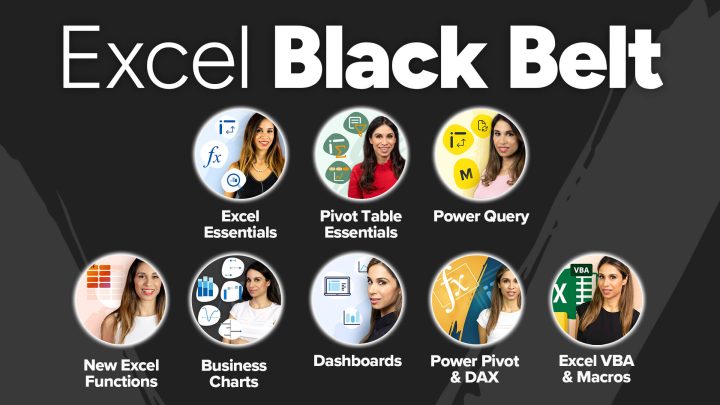
This Excel Black Belt Package includes EIGHT of our Popular Courses.
You’ll learn high-value, in-depth Excel skills that solve real problems.

10x your productivity in Excel 💪 by mastering Excel’s Power Tools in ONE convenient (cost savings) bundle.
Learnings apply to Power BI as well.

Master the Powerful Features of Google Sheets from data collection, automation to proper data analysis and visualization. This course will teach you everything you need to know about Google Sheets. Plus you’ll benefit from our EXCLUSIVE bonuses.

Automate ANYTHING you need done in Excel with VBA and macros. Go from Beginner to VBA Expert and design automations with confidence.

Master the essential Excel functions most professionals don’t know: FILTER, SORT, UNIQUE, XLOOKUP, SEQUENCE. Create reports in minutes instead of hours.

Learn to design impressive Excel Dashboards. Use smart functions for clear, interactive dashboards. Make them so easy to use that everyone will love them!

This course teaches important financial skills. You’ll be able to read financial statements AND learn Excel formulas for financial reporting.

With Power Query, you can quickly turn messy data into smart decisions – fast! Automate repetitive tasks and create reports in a fraction of the time.

This course gets you started in Power BI – Fast! Master Power BI and create interactive dashboards that make decision-making faster and easier.

Get started learning Excel the right way. Our members report a new enthusiasm for Excel after taking our course. We’re confident you will too.
Excel comes with default settings and options. You can change these to support your workflow and be more productive. This post covers my list of options to review.
In Power BI or Power Pivot, you often need to create reports that go from the many side of the relationship to the one side. How can you do that without expanding your data model by adding more columns to your table? There is an easy trick you can use to solve this with a single DAX formula. Of course, the formula uses the CALCULATE function.

This free Excel guide will help you to: